Tracking Website Traffic with UTMs:
(AKA: How to track a URL)
If you have a link to your website anywhere outside of the site itself, you’re going to want to place a tracking code on that link. Why? So you can see where your website link traffic is coming. How do you do that? With UTM parameters of course!
UTM parameters are primarily used for campaign tracking but can be added to the end of any URL you are looking to add a custom tracking code to. Anywhere you place a link to your website, you can add a UTM tracking code to the end of the URL.
UTM Parameters Explained
First thing first… what is a UTM?
UTM stands for Urchin Tracking Module (…yeah, don’t worry about that part) – it’s a piece of code snippet that allows Google to track unique URL traffic. UTM parameters are customized tags that are added to the end of a URL that allows you to specify how Google Analytics categories your website traffic. Below is an example of a URL with a UTM parameter at the end:
https://www.teamlewis.com/magazine/?utm_source=newsletter&utm_medium=email&utm_campaign=itsalreadytomorrow &utm_term=webinar &utm_content=whatsnextforPPC
What is it used for?
Well… to track URL traffic of course! But what does that actually mean? It means that Google is able to collect and categorize website traffic when someone clicks on that unique URL. UTMs allow you to allocate your traffic into specific or custom categories within Google Analytics, and provide additional details such as: campaign name, campaign terms and campaign content. This means that you get to decide how this website traffic is being collected in Google Analytics – an “override” of Google’s automatic categorization process if you will. If you use a unique URL that contains a UTM parameter for a social campaign link and you want the traffic to be labelled as “Buzzworthy” instead of Google’s automatic “social” bucket, you can!
How do I make one?
I recommend that you use Google’s URL builder to build out your unique URLs to make sure the UTM parameter is added to the end of the URL properly. I would also recommend that whoever creates the custom URLs, keeps track of the UTMs that are being used! UTM parameters are space, symbol and case sensitive (e.g. email, Email and e-mail will NOT be categorized as the same category) and if the URL is missing a symbol or letter, the URL might not work or it might not track properly. Plus, if Google alters their UTM parameters in any way, you want to make sure you’re not using an old format for your new URLs! So, make sure to use the URL builder and test your unique URLs before you start using them!
How do I label my UTMs?
UTMs have 5 different fields that you can use to customize web traffic . Currently – Source, Medium and Campaign fields are the required fields that a UTM must contain, otherwise Google Analytics may not recognize your UTM parameter. For any non-required fields that are left blank, Google will automatically label the field as “(not set).”
- Source*
- Medium*
- Campaign*
- Term
- Content
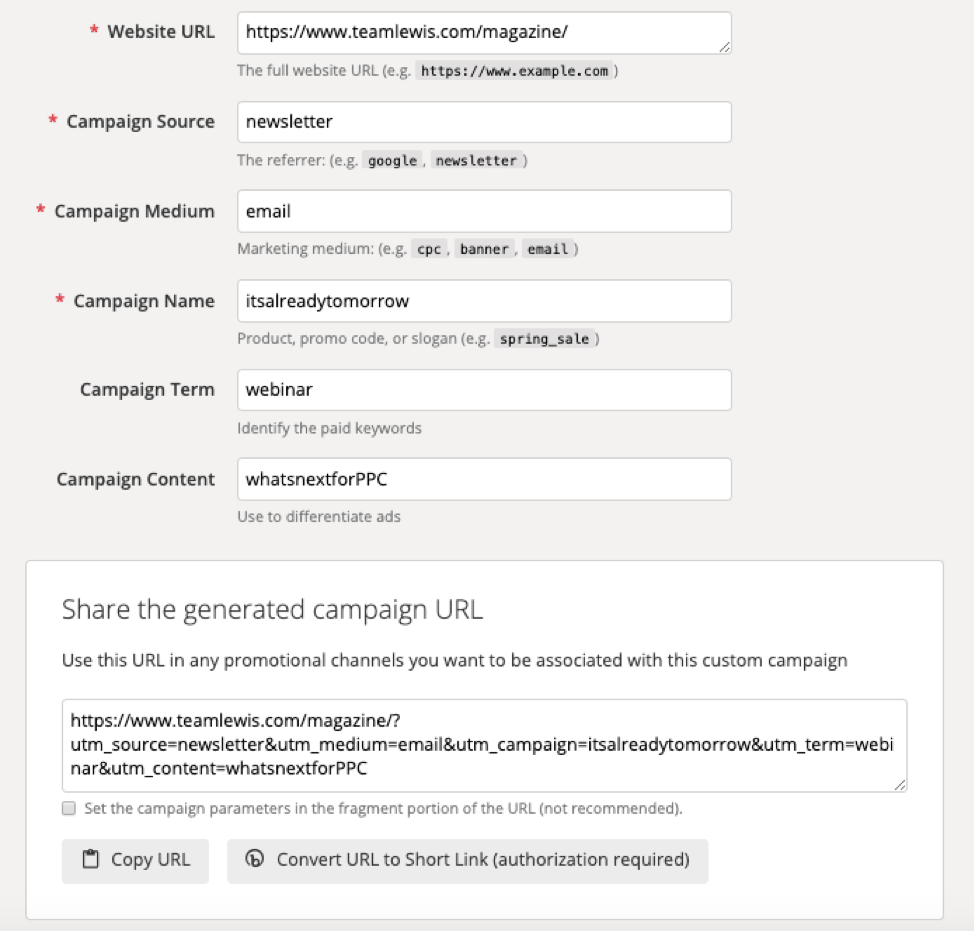
Google’s URL builder
Common Mistakes
Mistake 1: Don’t set it and forget it
When you start using a UTM that you created, go into Google Analytics (or ask someone who uses GA) to make sure it’s trafficking properly. The tricky part is that if a UTM parameter isn’t setup properly, there is no error message…you just won’t find the data you’re expecting when you do finally decide to report on your campaign or website traffic. In many cases, improper UTM parameters can create additional URLs to display in your Google Analytics account or sorts your website traffic into the wrong bucket (misspellings in your UTMs can cause an unnecessary headache as well).
Mistake 2: Test your new unique URL
Make sure you test your new URL after adding the UTM parameter to the end. You want to make sure the URL you are using actually works and is driving to the correct page before you start using and promoting it. I have seen some instances where people have removed the “/” from the end of their URL (e.g. https://www.teamlewis.com/magazine/) which, in some cases, can cause the link to drive to an unresponsive page.
Mistake 3: Google may update the UTM format
Use Google’s URL Builder to make sure you’re UTMs are being setup properly. Google may alter the UTM format from time-to-time, so you will want to make sure you’re using the most recent version so you can continue tracking your URL traffic correctly! The required fields and their names could change and you wouldn’t know unless you were using Google’s URL builder. And yes, I said Google, as in this is not a URL tracking parameter you can use for another analytics platforms such as Adobe (they have their own version of URL parameters).
Mistake 4: Communicate with your team
Make sure to talk to your analytics department if you’re interested in utilizing UTMs to track campaign traffic. Chances are that if you have a data analyst or GA specialist within your company/agency, they probably already have a UTM structure in place; so if you just start utilizing UTM parameters within first consulting them….you could be creating additional website reporting challenges for them. If one department is using E-mail and another department is using email, then there are going to be at least two email mediums within Google Analytics.
Mistake 5: Manually creating UTM parameters for Google Ads
If you’re using Google Ads, there is an option to setup auto-tagging so Google will automatically create these unique URLs for you so there’s no need to worry about creating and applying UTM parameters to the end of your URLs. I would recommend setting this up if you haven’t already, and once you do, I would try to avoid any manual tagging in the platform as I have seen instances where campaigns were updated and the custom URL was not so Google Analytics was collecting website traffic using the labels determined for the old campaign.
Questions Answered
Where do I check my UTM traffic?
In Google Analytics, you can view the website traffic coming in from your unique URLs under “All Campaigns” in the “Campaign” section under “Acquisition” (see image below). There you can select your Primary and Secondary dimension dropdown options to look at the Source, Medium, Campaign, Ad Content, and Keyword (associated with Term).
![]()
If you’re only looking for paid search traffic coming from Google Ads, you can pop into “Paid Keywords” or check out the “Google Ads” section for specific information around your paid search keywords.
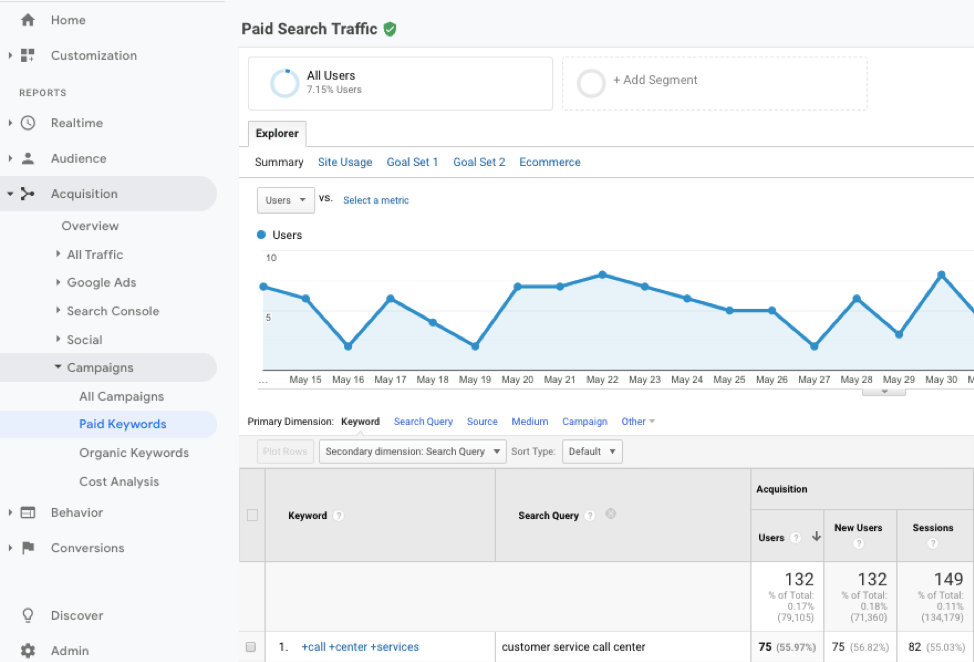
How do I know if I setup my UTM parameters properly?
You can safely assume that there was something wrong with the UTM parameter creation if you can actually see the UTM parameter in Google Analytics (example below of incorrect creation of a UTM parameter). You DON’T want to see something like “?utm_source=” or any of the UTM parameters listed as a Page in Google Analytics. I have seen “?utm_keyword” several times at the end of a URL being displayed in Google Analytics because they didn’t use the URL builder and were trying to use “keyword” instead of “term” which Google was unable to recognize as a UTM field. In the screenshot below, it looks like someone was trying to sneak their way out of using the URL builder as well because if there is another tracking code within the URL you are placing a UTM parameter at the end of, Google will place a “#” instead of a second “?” – but if there is no other tracking snippet in the URL besides the UTM parameter, the “#” is no longer needed.
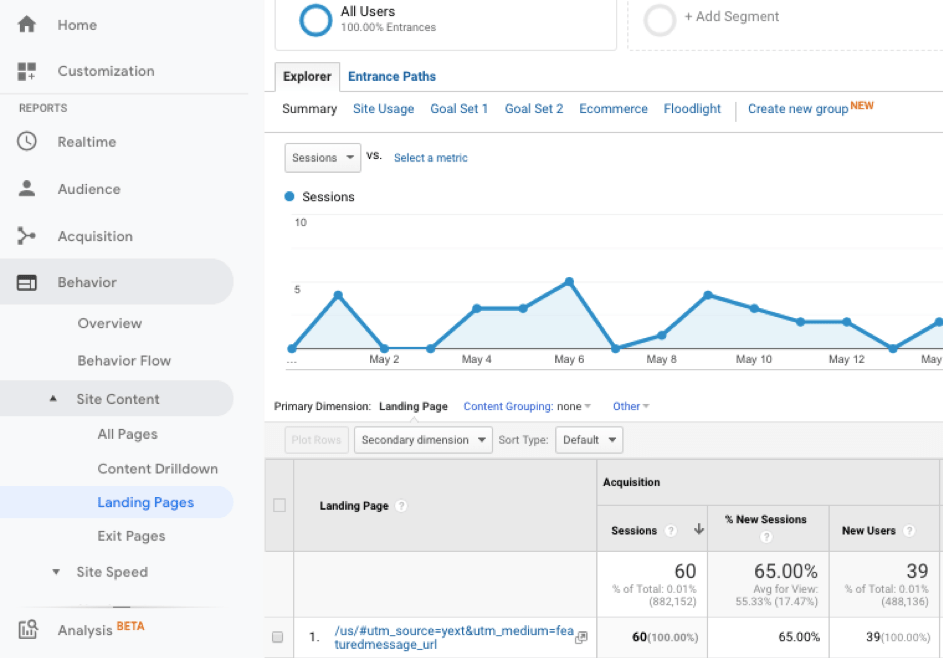
How often should I check my UTM traffic in Google Analytics?
You mainly only need to check your UTM traffic after you have started using a new unique URL containing a new UTM parameter….BUT, I would recommend checking the reports in Google Analytics every so often. I have seen many unique URLs being accidentally re-used because someone didn’t realize there was a unique UTM parameter at the end of a URL. So, if you are still seeing traffic coming in from your “winter sale” and it’s now summer…someone might be re-using your unique URL.
One way to quickly check your UTM traffic is by creating and scheduling a custom report so Google Analytics can send you a weekly updated UTM report.
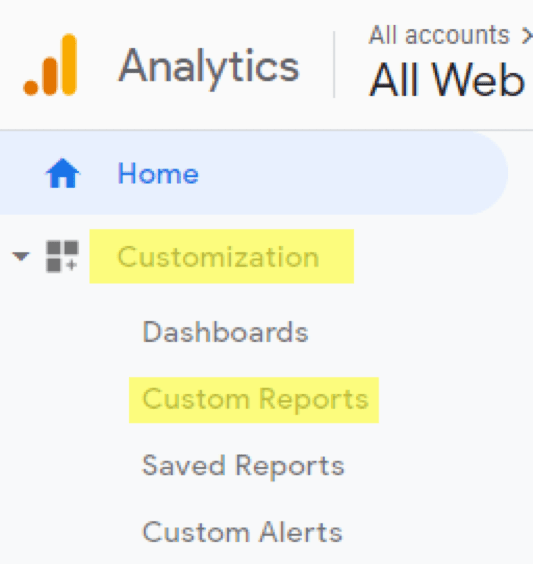
Google Analytics UTM Parameter Cheat Sheet
Source:
Source is the site or platform that traffic is coming from (e.g. Facebook, Menshealth.com, Newsletter).
You will want to use a UTM parameter within your campaigns to ensure that all traffic coming from one source will populate under the same label. Facebook, for example, will populate in Google Analytics as different versions of the platform depending on which version the user came from (e.g. facebook, m.facebook.com, l.facebook.com). By using UTMs and changing the source to “facebook” for all facebook posts and campaigns, the UTM will overwrite whatever name Google Analytics would have labelled this traffic.
Recommendation: Decide on how you want sources to be displayed to avoid creating several versions of the same source. For example, we recommend using sources such as ‘facebook’ or ‘instagram’ instead of labelling sources like ‘instagram-facebook’ or ‘facebook,instagram.’
Warning: Different marketers may label sources differently. Make sure that you are labelling your sources in a way that allows you to analyze traffic coming from different sources, platforms or partners. For example, if ‘dcm’ is labelled as the source for campaigns being run through DoubleClick Campaign Manager, then you will not know if that campaign was being run through Criteo or GQ.
Medium
Medium is the channel that the traffic is coming from (e.g. Email, Social, Display). This is a required field that you can use to group organic social traffic and paid social traffic into different buckets.
Recommendation: When using UTMs to create custom mediums, try to make sure they are related to the mediums that Google already pre-populates or are a branch off of Google’s versions. This ensures that the mediums that campaign traffic comes in from are not placed in a different category other than where Google would automatically place non-UTM containing traffic. For example, Google already has an ‘email’ medium, so we recommend labelling your email newsletters/campaigns as ‘email’ instead of ‘E-mail.’
Warning: Some marketers will use ‘cpc’ as a medium for any paid media campaigns, however, since Google recognizes ‘cpc’ as paid search, Google will automatically place ‘cpc’ medium traffic into a Paid Search Channel Group. So, if source/medium is labelled as facebook/cpc, Google will automatically place that traffic into a Paid Search Default Channel Group even though it is social traffic.
Campaign:
Campaign is the campaign that users click-through to get to the site (e.g. sweater promo, new product email, holiday special).
Recommendation: Once you have decided on a campaign name, make sure the campaign label is referencing the same throughout all the UTMs being created for that campaign. For example, if a social campaign is labelled ‘BrandCampaign’ then make sure that display campaigns are not labelled differently like ‘Brand_Campaign.’
Term:
Term is an optional campaign related field that can be used for keyword content, target audience, customer list or another field that is determined in your UTM structure (e.g. jacket keyword, email list, retargeting).
Recommendation: When using term, make sure there is a consistency between whatever field is being used. For example, if the term field is being use for target audiences, you do not want some audiences being labelled as ‘retargeting+audience’ while other audiences are using another symbol or being labelled as ‘retargeting_audience,’ ‘retarg’ or ‘retargeting.’
Content:
Content is an optional campaign related field that can be used for creative, ad type or another field that is determined in your UTM structure (e.g. black belt image, carousel unit).
Recommendation: When using the content field, try and predict the level of granularity you might need. For example, Q1 campaigns may contain ‘belt’ as their content field while in Q2, ‘black-belt’ is being used as the new content field.
Need more analytics help? We’ve got you covered, check-out our analytics consulting services.



